External data
Home –> Reference –> Parent Shape –> External data
Some AgileDialogs controls as Grid and Lookup can show data from external systems.
In order to show external data is needed to perform these steps :
- Store the JSON data that we want to show within a process context variable. This step usually is performed by REST activity execution and store the response in context variable, but always we can use any other way to get this JSON value (like a SharePoint file that contains it).
- Configure the control to JSON data and bind it to previous context variable.
Note: External data must be in JSON valid format. Valid formats are shown below in this document.
Sample
Here we will show an example of how to use external data in an AgileDialogs process.
First of all we need to build an AgileDialogs process with a REST activity - used to get the external data - and a Page activity - used to show the data in Grid control -.
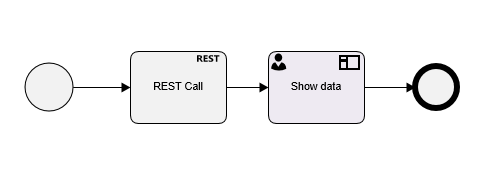
It is needed to configure REST activity to store the result of its execution in a process context variable. This action is done from the mapping section, choosing the ‘Response map to Agilepoint custom attribute’ option and typing the process context variable to store the result within. For this sample the variable name is “restShapeOutput”.
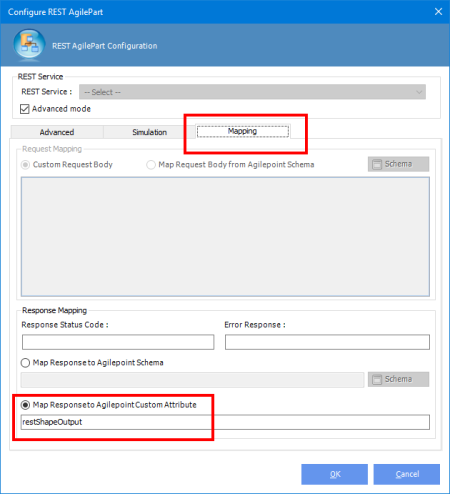
Note: Can use this link to get the REST activity configuration page.REST activity configuration
Note: For this sample, JSON data returned by REST activity has JSON Array format like this (we will need this value later):
[
{
"iD": "00000000-0000-0000-0000-000000000001",
"name": "Name1",
"email": "Email1"
},
{
"iD": "00000000-0000-0000-0000-000000000002",
"name": "Name2",
"email": "Email2"
},
...
{
"iD": "00000000-0000-0000-0000-00000000000d",
"name": "Name13",
"email": "Email13"
}
]
Once done, we need to configure the Page activity. Add a Grid control and configure it to extenal data:
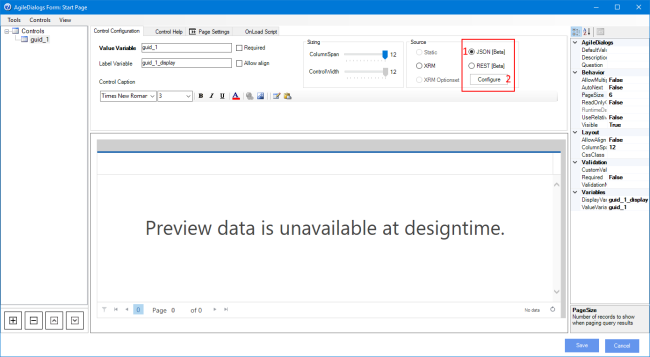
Note: Preview data is not available at designtime when Grid control is configured to show external data.
Next, click Configure button to show configuration window, and under data section, set the runtime variable that contains the JSON value to show in control. Type here the same value that you puts previously in REST activity shape.
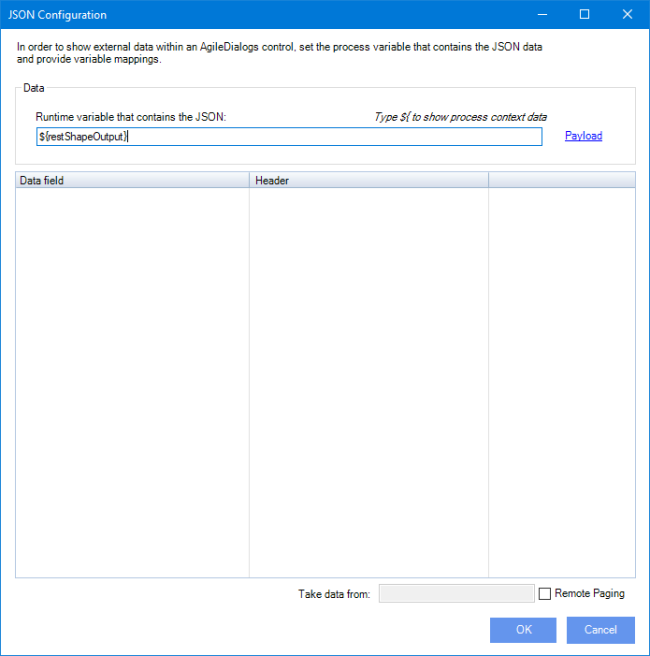
Click now in Payloadlink and put here the payload - Payload must be the JSON data structure returned by REST activity
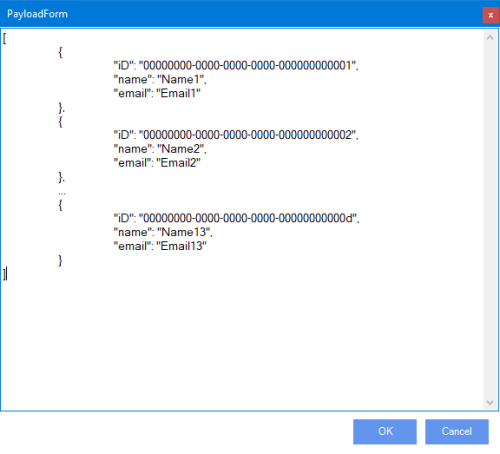
Next, we need to set the ValueVariable and DisplayVariable fields. We can set here the column header, width and visibility too.
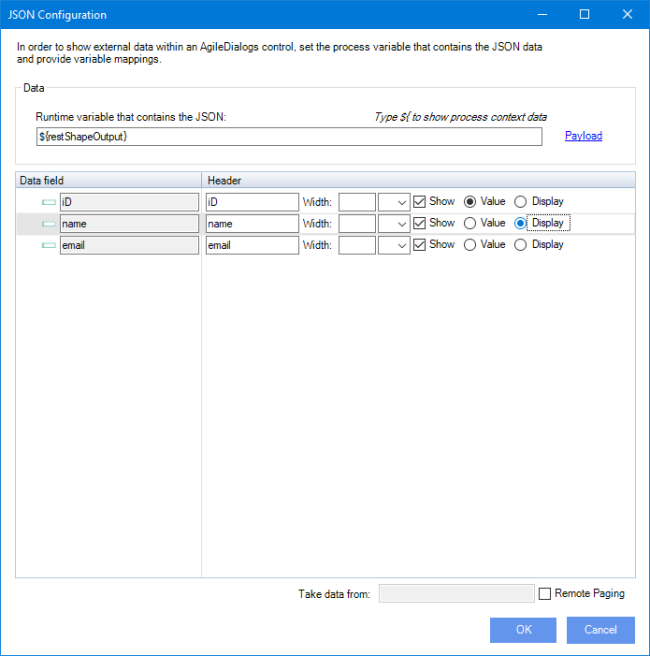
Next within configuration window wills provide the following information:
- Runtime variable that contains the JSON. Type here the process context variable that was used to store the JSON data.
- Value Variable column: The property name of JSON object that we wan to store within ValueVariable.
- Display variable: The property name of JSOn object that we wan to stre within DisplayVariable.
Note: The values typed in the Value Variable and Display Variable mappings must exist in the JSON data structure that is going to display. For this reason the window shows at the bottom, an example of how the JSON content should be for a correct configuration.
- Show this column in results: By default, Grid and Lookup controls hides the column with entity ID. Check this options to change the behaviour and show it.
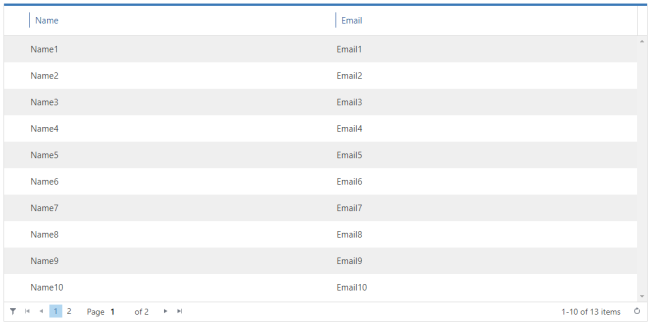
When Show this column in results is checked it will shown in results. 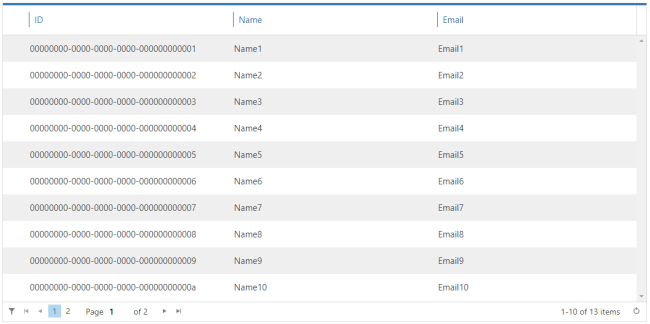
The rest of the values shown as columns in results correspond to each of the properties of the JSON data structure.
Valid data formats
- JSON Array
[
{
"iD": "00000000-0000-0000-0000-000000000001",
"name": "Name1",
"email": "Email1"
[, "other propeties" : "values ..."]
},
{
"iD": "00000000-0000-0000-0000-000000000002",
"name": "Name2",
"email": "Email2"
[, "other propeties" : "values ..."]
},
...
]
- JSON Object
{
"Enitites": [
{
"iD": "00000000-0000-0000-0000-000000000001",
"name": "Name1",
"email": "Email1"
[, "other propeties" : "values ..."]
},
{
"iD": "00000000-0000-0000-0000-000000000002",
"name": "Name2",
"email": "Email2"
[, "other propeties" : "values ..."]
},
...
]
}