Tab Container control
Home –> AgileDialogs design guide –> Tab Container Control
We can organize our Form information for structural and / or validation purposes. For that goal, the Tab Container control can be included inside our form. We can place different kinds of elements inside it, and distribute them by creating different tabs. Another advantage is that we can hide or disable all tab container elements as a whole.
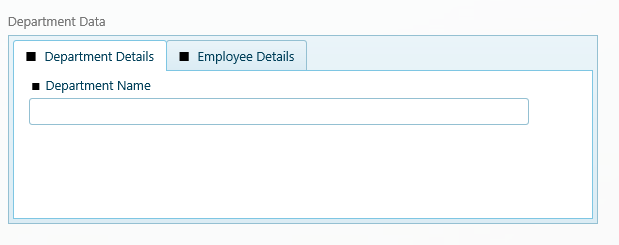
How to create a Tab Container in a Form
The procedure to add a new tab container inside a form is really simple. First of all, we should select a new item in add items menu / Tab container. Once the tab container is created, a minimum of one tab has to be included inside our Tab Container, in order to organize and add inner controls.
-
Adding Tab Container:
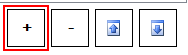
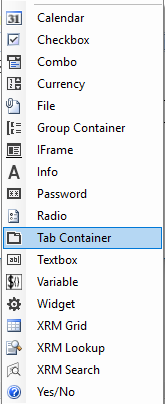
-
Once added, we have to position our focus into the tab container control and add a tab / tabs into it, and then, we will be pressing the configure button:
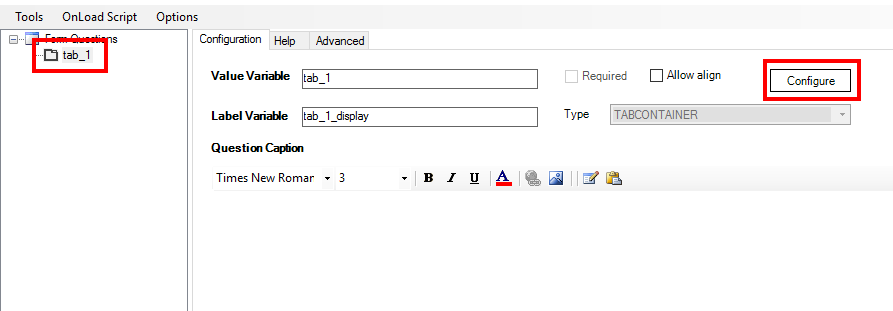
-
Now we add different tabs pressing Add and create the desired tabs to organize the information:
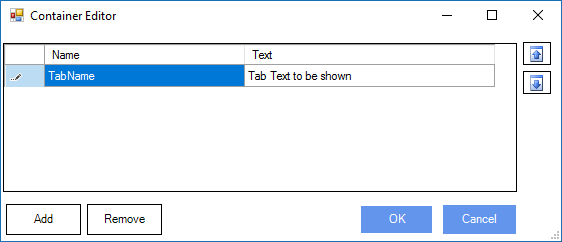
-
Lastly, we will add the controls to the created tabs following its hierarchy, right clicking on it and choosing the desired control / controls:
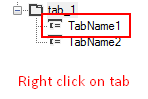
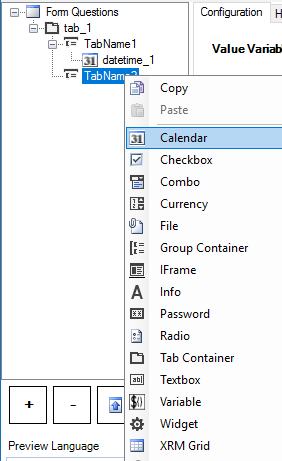
The most important properties for the Tab Container control are:
-
AllowAlign: If activated, the container would position inline to the previous element before it. If set to false, the container will be placed on a new line inside the canvas.
-
AutoHeight: If set to true, the tab container height will set apredefined height for all tabs (set to the height of the tallest tab). If false, the height of the tab container will be adapted to its selected tab height, which may make the other controls following the Tab Container to move accordingly.
-
ColumnSpan: Number of columns (1 to 12) that the control is going to take (actual width of the control when the canvas is rendered)
-
Visible: We can hide /show the Tab Container (and all its inner elements) to the user, for functional purposes, manipulating this property.