REST Service Activity
Home –> Reference –> REST Service Activity
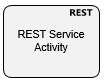
This shape creates a REST Service Activity, which allows consuming a REST Service for retieving data from or sending data to the REST service.
Shape configuration is done through the REST property.
REST Service activity configuration
The REST property opens the configuration window:
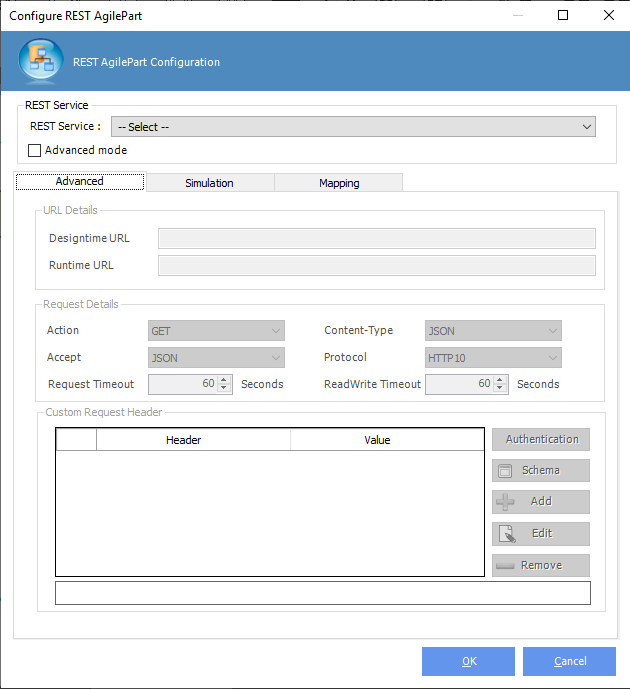
This configuration window has several sections detailed below.
Either configure the REST shape using and existing NX REST Access Token or setting by the service details in Advanced mode.

When a NX REST Access Token in selected, the shape fills service details automatically from AgilePoint NX. The REST Access Token must be generated previously in AgilePoint NX Portal.
When Advanced mode is selected we need to set the data in Advanced section.
Advanced section
Advanced section is disabled when NX REST Access Token is used. To enable this section we need to check the Advanced mode checkbox.
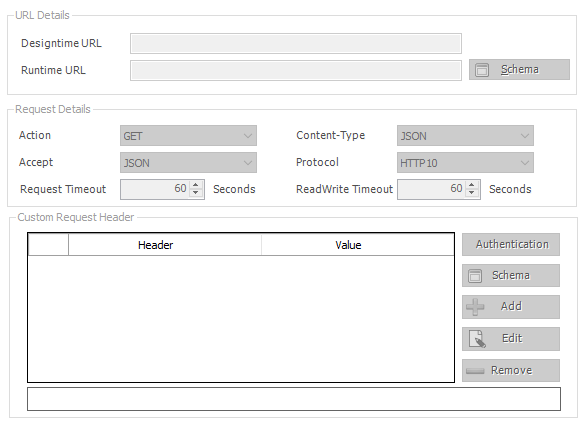
The advanced section is divided in turn into three other sections that are detailed below.
URL Details
This section allows defining the REST service URL which must be a valid REST service URL.

Need to enter the URL of the REST service for both design-time and runtime.
The runtime URL can be static or dynamic based on a context variable.
Request Details
This section defines the details of service execution.
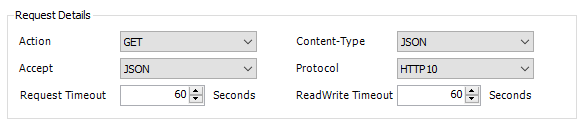
Action: Specifies the type of action for the REST service to do. It is the service verb (GET, POST, PUT …). Service must support selected action.
Content Type: Specifies the type of content the REST service uses. JSON or XML patch files are also supported to patch the document with the specified changes.
Accept: Specifies the data format to accept in a REST service.
Protocol: Specifies the communication protocol for your REST service.
Request Timeout: Specifies the maximum amount of time, in seconds, to complete the REST service call for the activity.
Readwrite Timeout: Specifies the maximum amount of time, in seconds, for read and write methods.
Headers
Use this section to define any header to be sent to the service, including authentication header.
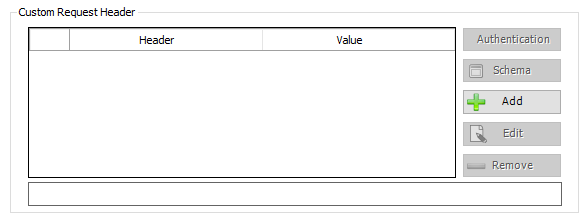
Below is how to define the authentication headers.
Service authentication
Add header using Add button and then click Authentication button to show the authentication window.
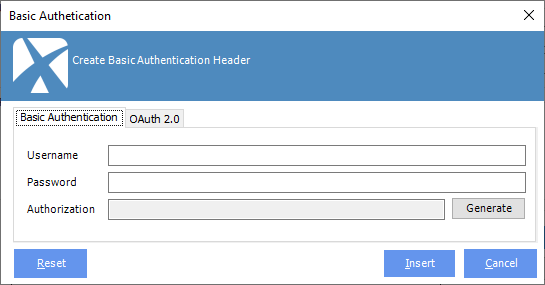
REST activity shape allows two kinds of authentication,Basic Authentication and OAuth 2.0 Authentication. This window creates REST service authentication credentials to connect to a REST service with authentication.
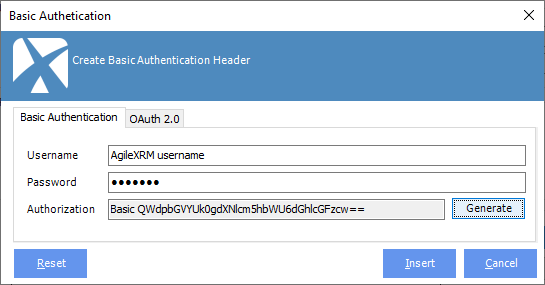
In order to use Basic Authentication, type user name and password and generate the authorization header, finally click Insert button to insert the authentication header.
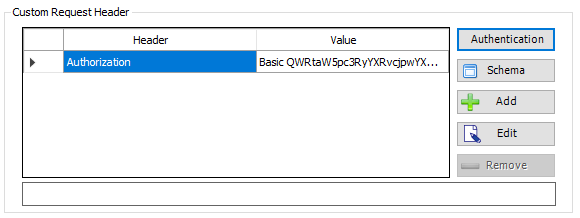
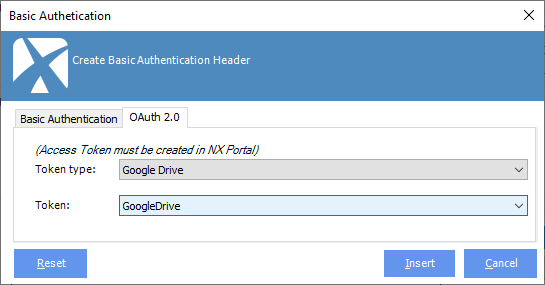
To perform the OAuth 2.0 configuration, select the access token from available lists. The access token must be generated previously in AgilePoint NX Portal.
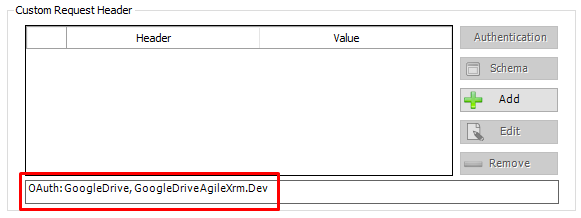
By pressing the insert button, the shape is configured to use the access token. When this shape is configured to use OAuth 2.0 authentication it shows the access token type and name in the bottom label.
Simulation
This section allows generating the request and response payload, as well as simulate a service invocation to get the response data as well.
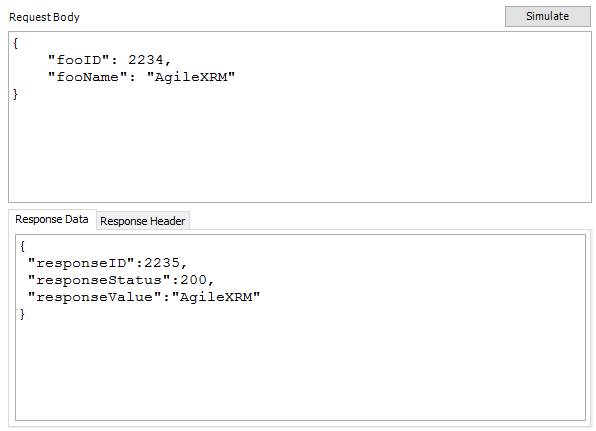
Is important to keep in mind that the simulate button performs a real call to the service using the design-time URL defined in URL Details section and then gets the service response and builds the response data and headers. Alternatively, one can type the request and response details manually.
This request and response information is used by REST activity shape to get and set the schema mapping window.
Note: Request body is disabled when GET or DELETE methods are selected in Request Details sections.
Mappings
Defines how the REST shape executes the service request and how to map it with the context data of the process.
This sections contains two areas:
- Request Mapping. Defines mapping for the service Request and how data is sent to service. This section has two different configurations depending on whether “Content-Type” value selected in “Advanced” tab is “x-www-form-urlencoded” or anything else.
- Response Mapping. Defines mapping for the service Response and how service data is written to process data.
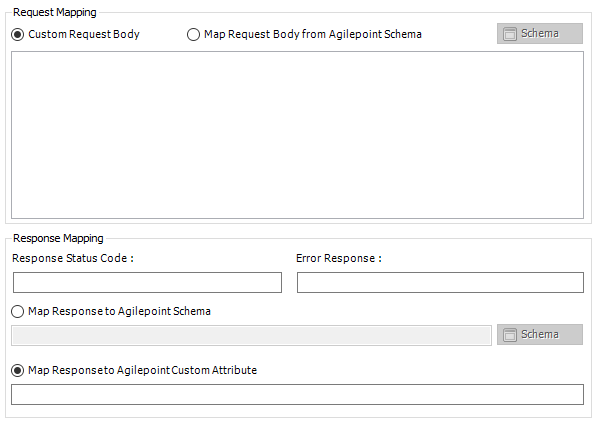
Request mapping
For XML or JSON Content Type
This section defines how process data is mapped to REST service Request and Response, when “Content-Type” is set to “JSON” or “XML”
It can map the request to custom request body or map request body from AgileXRM schema. To map request to AgilePoint schema it is necessary that have previously defined the request format in the Simulation section.
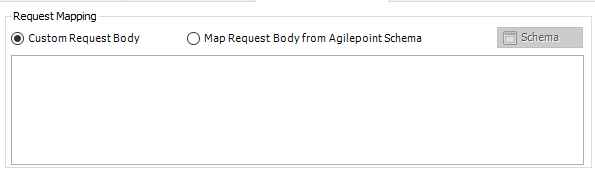
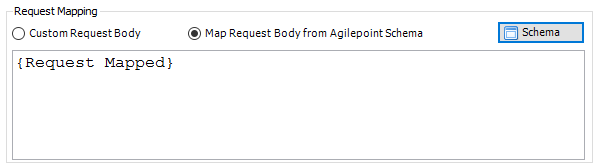
To send schema data to the REST service, select the Map Request Body from AgilePoint schema option and set the mappings details with the schema mapper window. Use Schema button to open the schema mapper window.
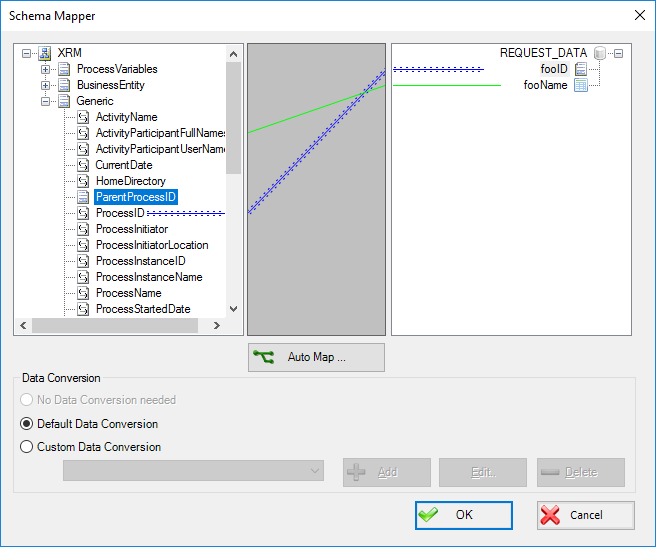
Important. Request Data format is derived from the information in the simulation section from request body field.
For x-www-form-urlencoded Content Type
This section defines how process data is mapped to REST service Request and Response, when “Content-Type” is set to “x-www-form-urlencoded”.
Request needs to be map parameter by parameter. Use “Add” button to add as many parameters as you wish. With “Edit” and “Remove” buttons you can either modify or delete any existent parameter. It’s possible to use AgileXRM schema to set any parameter which has been already defined.
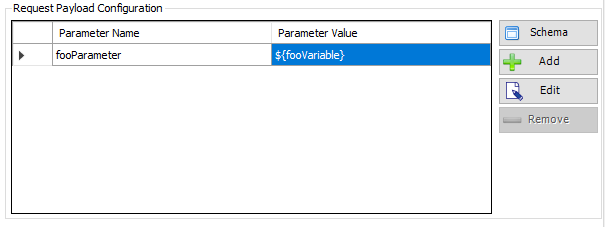
Response mapping
Map the service response to the process context scheme or store service response in AgilePoint custom attribute.
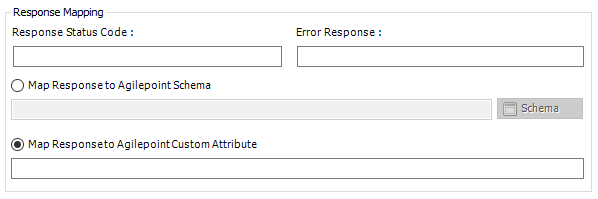
The response status field allows storing the HTTP status code from service response in process data. The error response field is similar, but stores the error response.
To map service response to the process context schema select the Map Response to AgilePoint schema option and open the schema mapper window using the Schema button.
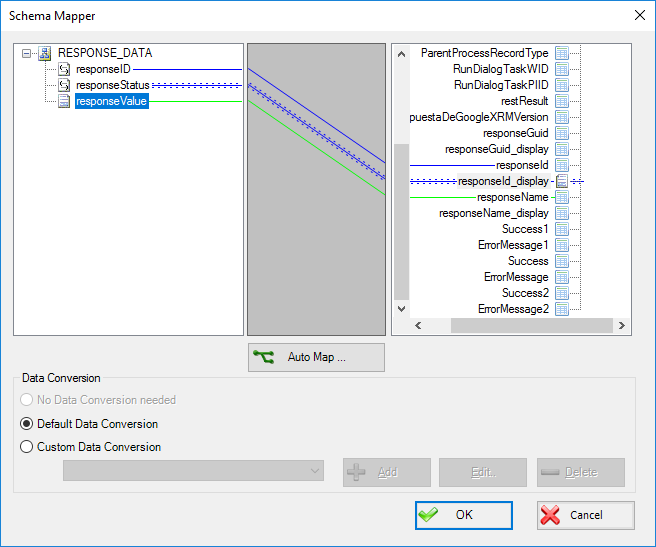
Important: Response Data format is derived from information in the simulation section from response data field.
It is also possible to store the service response in AgileXRM custom attribute as well.
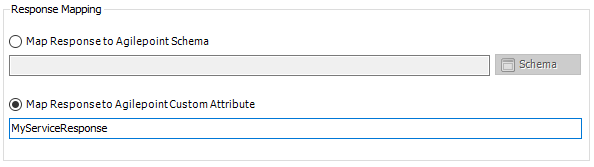
Shape-Specific Properties
| Property | Description |
|---|---|
| REST | Opens REST Service activity configuration window |
Other Common Properties
All shapes have many other common properties. Look them up here: Common Poperties
Actions
See Actions