Populating Combo, Radio-button and Checkbox controls
Home –> AgileDialogs design guide –> Populating Combo
AgileDialogs controls allow populate data from diferents sources.
- Static: Choose this option to fill control with static values.
- XRM: Choose this option to fill control with XRM data.
- XRM Optionset: Choose this option to fill control with XRM Optionset.
- JSON: Choose this option to fill the control from AgileXRM variable which contains JSON.
- REST: Choose this option to fill the control from the response of REST service.
Static Values
If static option is selected, the Configure button opens the options editor window to configure static options:

Options editor allows to create a set of data to show in AgileDialogs controls.
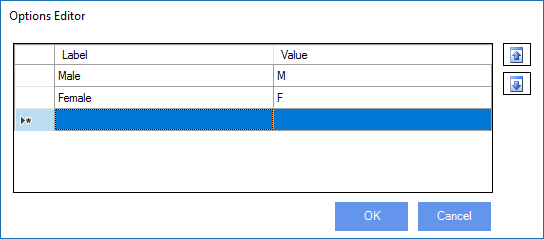
The labels and values can be variables:
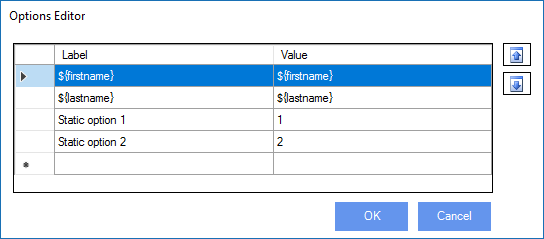
And the variables used can be semicolon-separated list of values.
XRM. Dynamic values using a XRM query
When the dynamic option is selected, the Configure button opens the Query expression window to configure a FetchXML query to get the values to be shown in the control:

Once configuration window is shown, choose Query tab to define which XRM entity we want to show data from. Obviously, also can define filters to select the appropriate data.
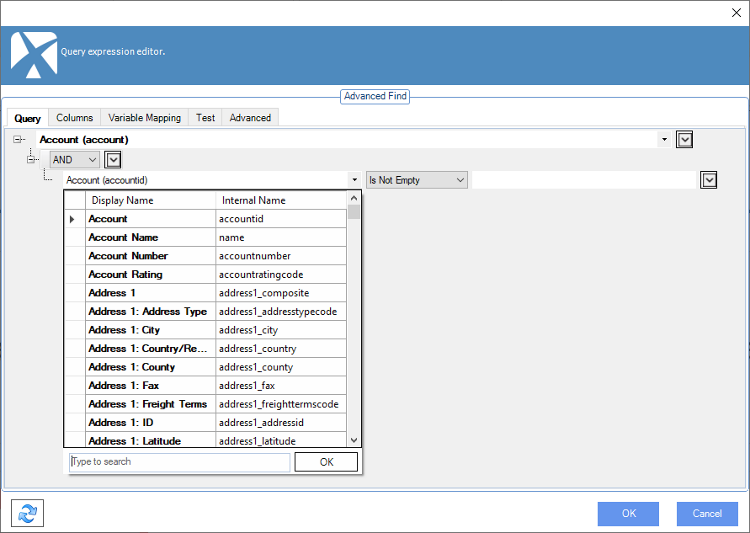
These queries can have dynamic filters (e.g. show opportunities whose Account is the value of ${SelectedAccount}), that is have variables on the right hand side of the operator.
The Columns tab is used for selecting the fields that the query is going to return.
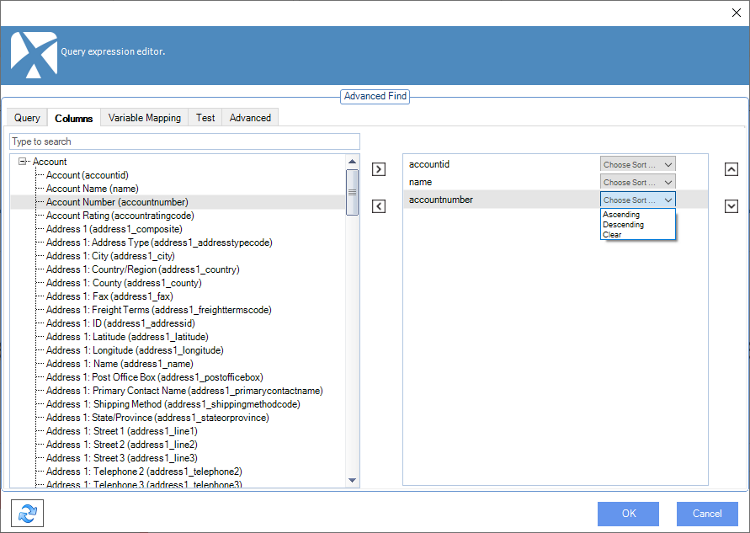
Also we can use this window to define sorting expressions.
The Variable Mapping tab allows define mapping between XRM fields and AgileXRM variables:
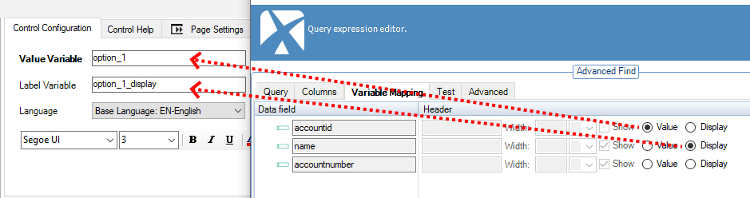
Choose
Valueoption to indicate that XRM field value will be stored in control value variable.
ChooseDisplayoption to indicate that XRM field will be stored in control display variable.
The Test tab can show at design-time the data that would be returned by the query.
If the query has variables, then a window is shown to set the value of the variables needed for testing.
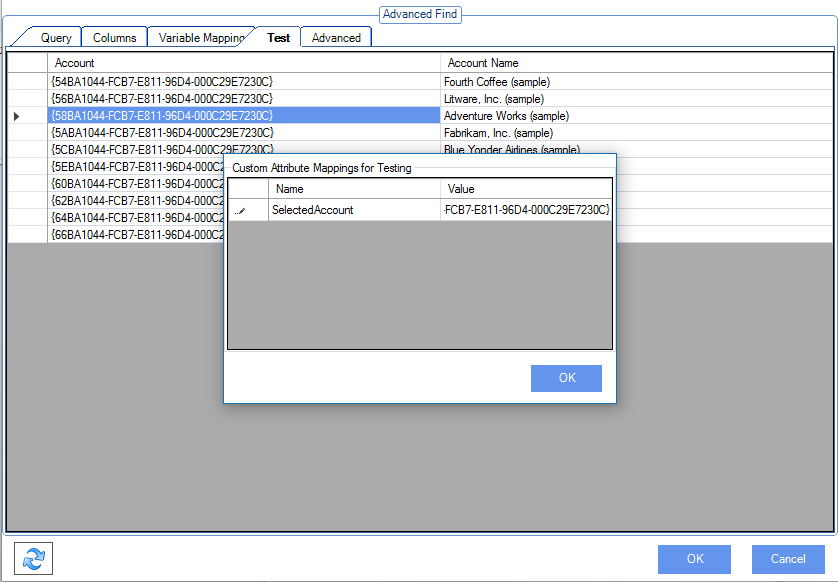
Finally, the Advanced tab bot shows the resultant FetchXML generated by the settings in the other tabs, as well as allows using a custom FetchXML, by setting the Enable Advanced Mode checkbox.
For custom FetchXML, use the Validate FetchXML Query button to make sure it is valid and there are no errors.
Also we can run the query within different user context using the
Run Query on behalf of CRM useroption.
Dynamic values from an Option Set in XRM
Combo and Radio-button controls (but not Checkboxes) can be filled with values from Option Sets configured in XRM. Choose XRM optionset option and click Configurebutton to open the OptionSet Selector.

Once editor is shown, choose which entity defines the optionsets and the desired optionset.
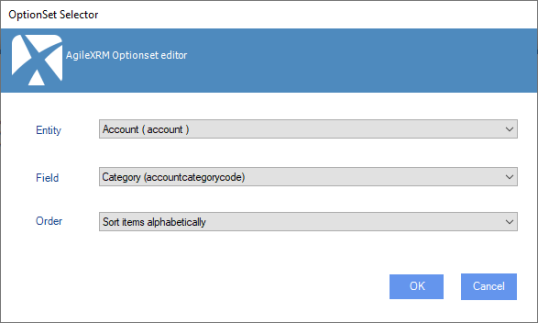
JSON
This option allows show data from AgileXRM variable that contains a JSON data.
Choose JSON option and use Configure button to show editor.

Complete the configuration as follows: Show data from JSON data
REST
This option allows show data from a REST service response.
Choose REST option and use Configure button to show editor.

Complete the configuration as follows: Show data from REST call