Home –> Reference –> WCF Service Activity
WCF Service Activity
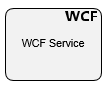
This shape creates a WCF Service Activity, which allows consuming a WCF Web Service to retrieve extrernal data or send data externally.
WCF Service Schema Mapper
Request Mappings Info
Once we have linked our WCF Service Configuration against a selected WCF Service, we are in position to configure the mappings for the request and response sections. A practical example will be shown in order to demonstrate the capabilities of the shape fully, and the schema mapper functionalities in detail.
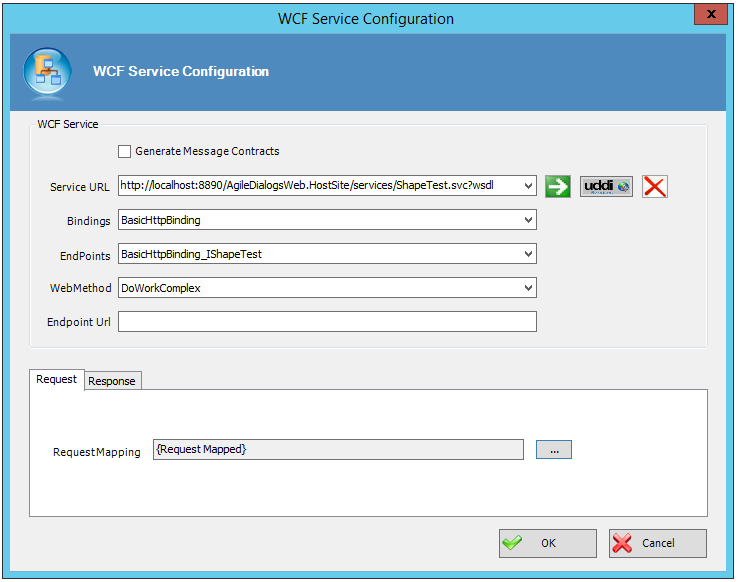
Figure A. Image of a configuration against a selected WCF Service
As it can be seen, the WCF method DoWorkComplex is selected, so we are ready to map the input parameters to the service (meaning, if the WCF Service requires any input parameter, it will be here where we will pass the parameter to the service). Steps to follow:
Click on the ellipsis button inside the Request Section
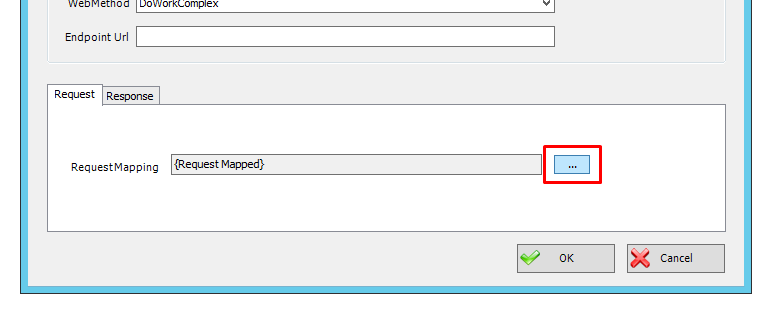
Once the Request mappings window is opened, the visual interface is divided in various sections, explained in depth next:
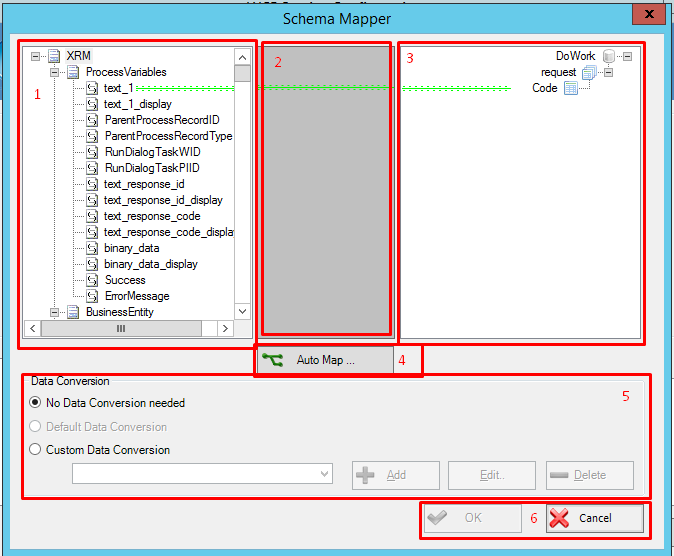
- Input parameters Data taken from the process context that can be sent as a parameter to the desired service, if needed.
Different types of data can be passed to the service:
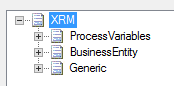
- ProcessVariables: Context-related variables from the process template that hosts this WCF shape.
- BusinessEntity: Data belonging to the CRM entity associated to the process.
- Generic: XRM generic variables.
- Mappings In this area, the mappings between the variables to pass and the WCF (if such service has defined any) are defined. To add mappings, follow these steps:
- Given a Process Variable value called text_1 which we want to pass as a parameter to a WCF Method: position the mouse over the XRM parameter, left-click over the variable, and keeping the mouse pressed, drag the mouse cursor over the destination input variable belonging to the service (in this case, code).
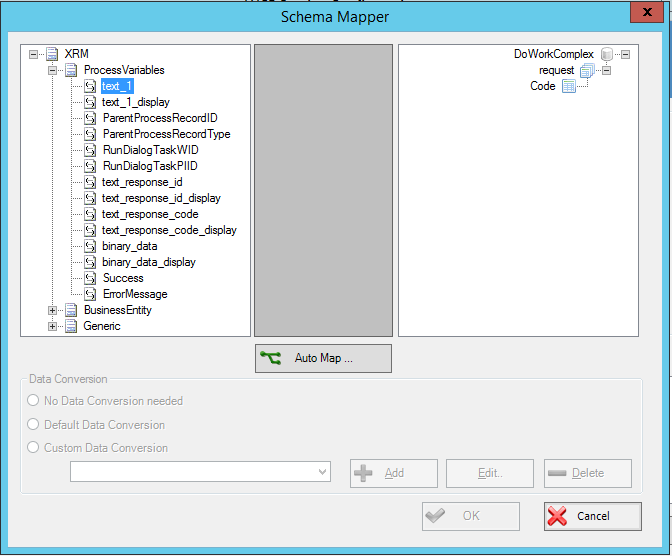
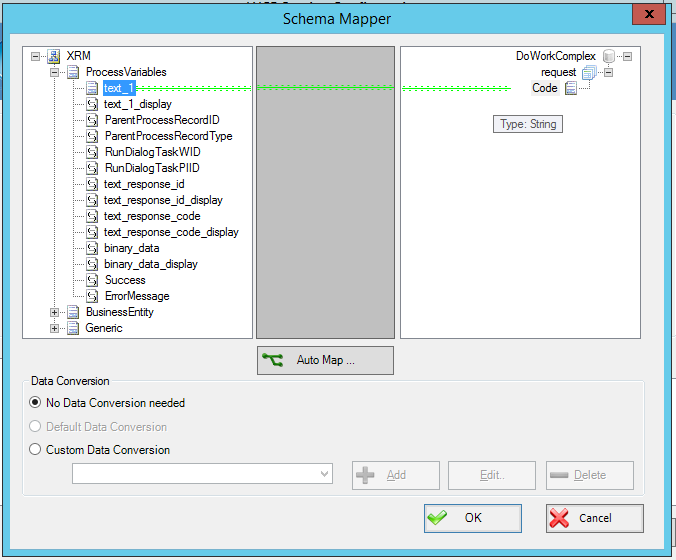
-
A mapping will be created between the variables, represented in the middle area by a green arrow. If there has been any problem with the mapping process, which will be represented with a red arrow (explained in detail in response mappings info section).
-
If we want to remove any mapping, the mouse cursor should be positioned into the middle area, and left clicked onto the arrow, for it to be selected (image below). Afterwards, press del to suppress it.
- WCF Service Input parameters If the Web Service is mapped correctly and the method to be mapped has any input parameter, such parameter should be shown hanging from the request (image below):
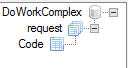
Figure A.”DoWorkComplex” method, “Code” input parameter
-
Auto Map button If there is a mapping in which one or several of the WCF parameters are named exactly as the XRM variable we want to map to, the button will map those automatically.
-
Data Conversion section Explained in detail in the section Response Mappings Info.
-
Ok / Cancel section After pressing OK the changes will be saved and the input parameters will be mapped. Cancel to discard.
After OK is pressed, the next section to configure will be the Response, in order to store the Service Results in our process as desired.
Response Mappings Info
The response given by the Service can be mapped in two ways:
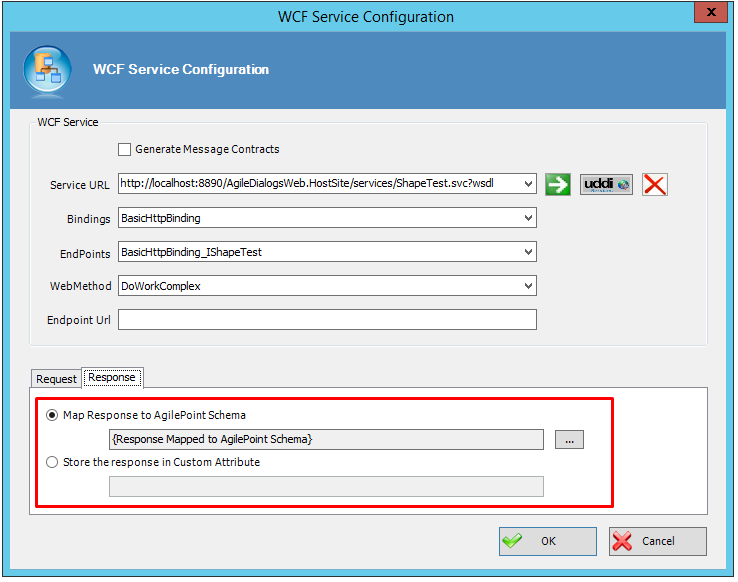
-
Map Response to AgilePoint Schema. The WCF results will be stored in the process schema, and the XRM process variables could be used to be mapped against the mentioned results.
-
Store the response in Custom attribute. Map straightaway to a custom attribute defined inside our process.
If it is needed to save the results into AgilePoint schema, we should map the results to the desired output variables. To do so, click on the ellipsis button. This window will come up:
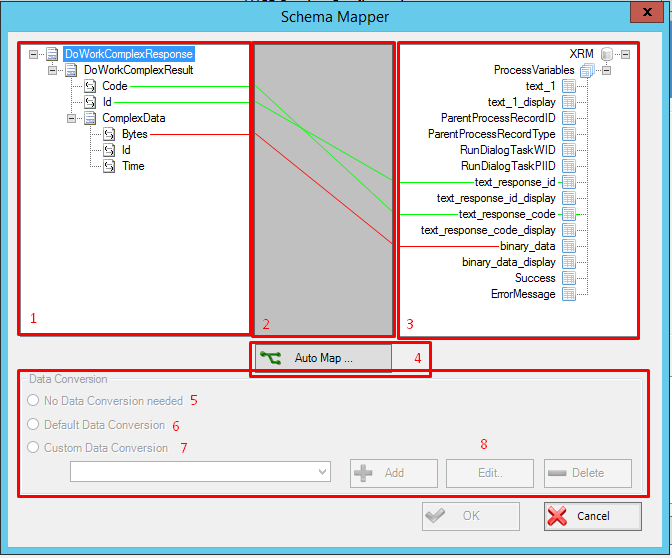
Explained in sections:
-
WCF Service response results This section holds the WCF methods with its variables that are supposed to return all inner values we need to map. As it is shown, the data results could be simple types (Code, ID) or Complex Data (ComplexData variable), which we can map as well to our context variables.
-
Mapping Area Same mechanism as the one explained in the mapping area of Request Mapping section, with one important point to discuss. In the example shown below, there is a mapping (the one represented as a red arrow) that tells us that the two mapped variables (bytes and binary_data) are not correctly linked and there is a problem of any kind.
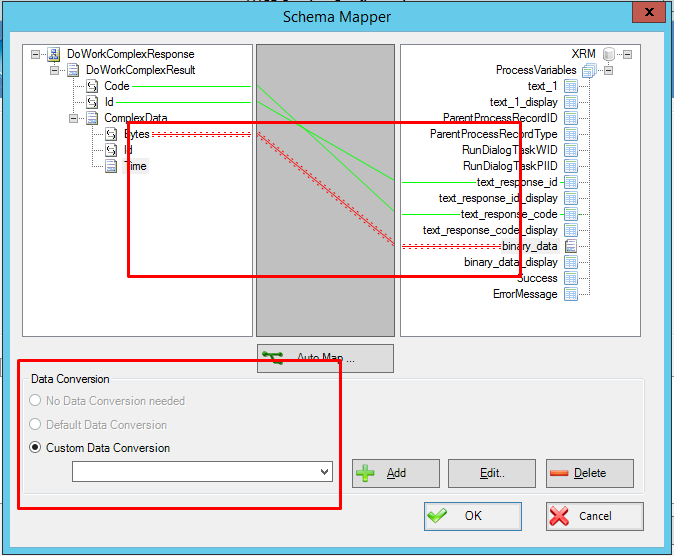
‘Bytes’ and ‘binary_data’ do not have the same data type. A data conversion is required to continue.
There is a data-type problem, and the Custom Data Conversion has been selected by default. This tells us that we should create a conversion procedure for this mapping to succeed in the runtime execution of the process (explained in detail later on).
-
XRM Results Area Variables to hold the desired WCF values to save. Please note the difference with the results area from the request mapping info as the schema mapper only allows us to store values in the process variables from XRM.
-
Auto Map button Same mechanism as the explained in the same point in Request mapping info.
-
No data conversion needed After choosing a mapping, if there is no data type issues between the two variables, this would be the default value.
-
Default Data Conversion Default data conversion applied to certain types.
-
Custom Data Conversion Applied to the current example: The current mapping (bytes->binary_data variables) do not have the same data type. This means that we will have to create a custom data conversion. To do such task, it is necessary to:
- Click on the Add button. A Custom mapping mode dialog will be shown.
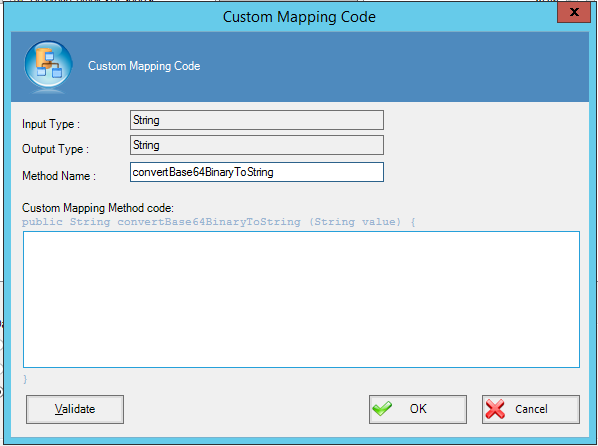
In the Dialog, we can see that has been detected that the WCF return value (bytes) is binary data-type and the XRM process value (data-variables) is string. A custom inner method has been automatically inferred to correct this issue (method that converts binary to string, detailed in Custom Mapping Method code). It is needed to complete this task by specifying the exact operation we want to do with the returning value; in this case, the conversion has been applied and it is only required to return the value
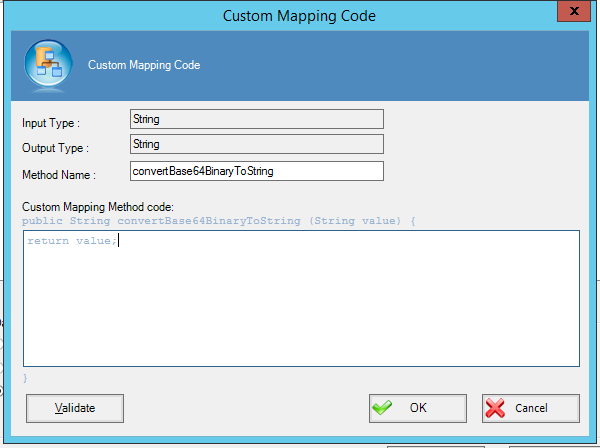
Lastly, by pressing Validate, we check that the syntax is correct.
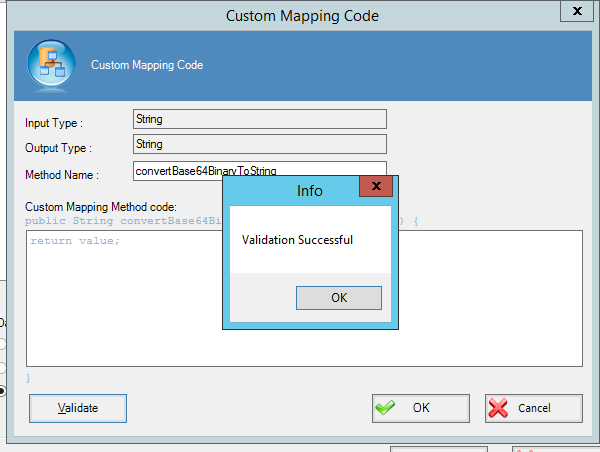
After returning to the main dialog, please notice that the new custom conversion is being applied to this mapping, so we can finally accept the changes by pressing OK and save the model.
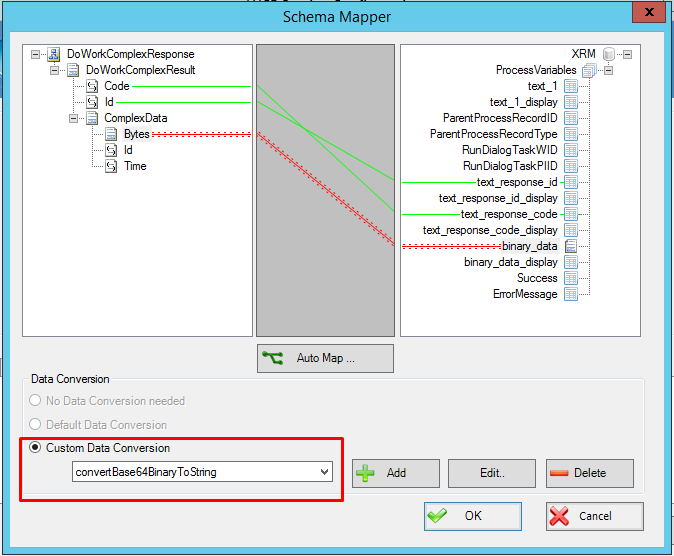
Shape-Specific Properties
| Property | Description |
|---|---|
| Configure | Opens configuration window |
Other Common Properties
All shapes have many other common properties. Look them up here: Common Poperties
Actions
See Actions