AgileXRM Assign User Licenses
Home –> AgileXRM Assign User Licenses - Guide
Overview
Setting the “AgileXRM License” property of the User to “Full” effectively assigns a user license to that user.
In Multi-Tenant environments a user can only have a User license in one AgileXRM server.
Step by step procedure
- Open your organization’s root page. (i.e. https://{OrgName}.crm4.dynamics.com).
-
Open the “AgileXRM” App.
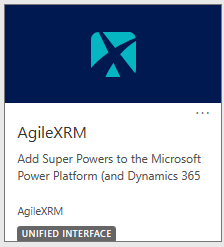
-
Switch to the “Administration” area (bottom left menu).
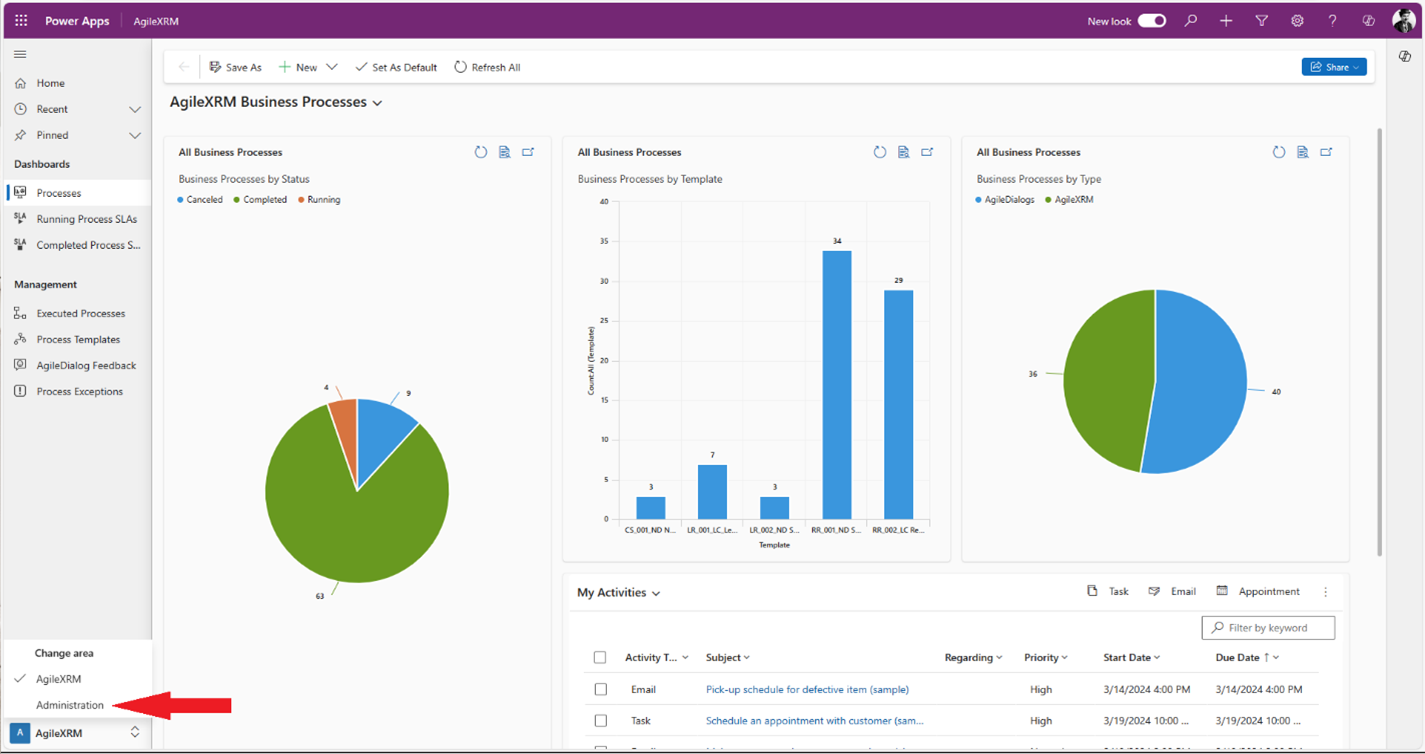
- Click on “Internal Users” option from the left menu.
-
Select the view “AgileXRM Unlicensed Users”.
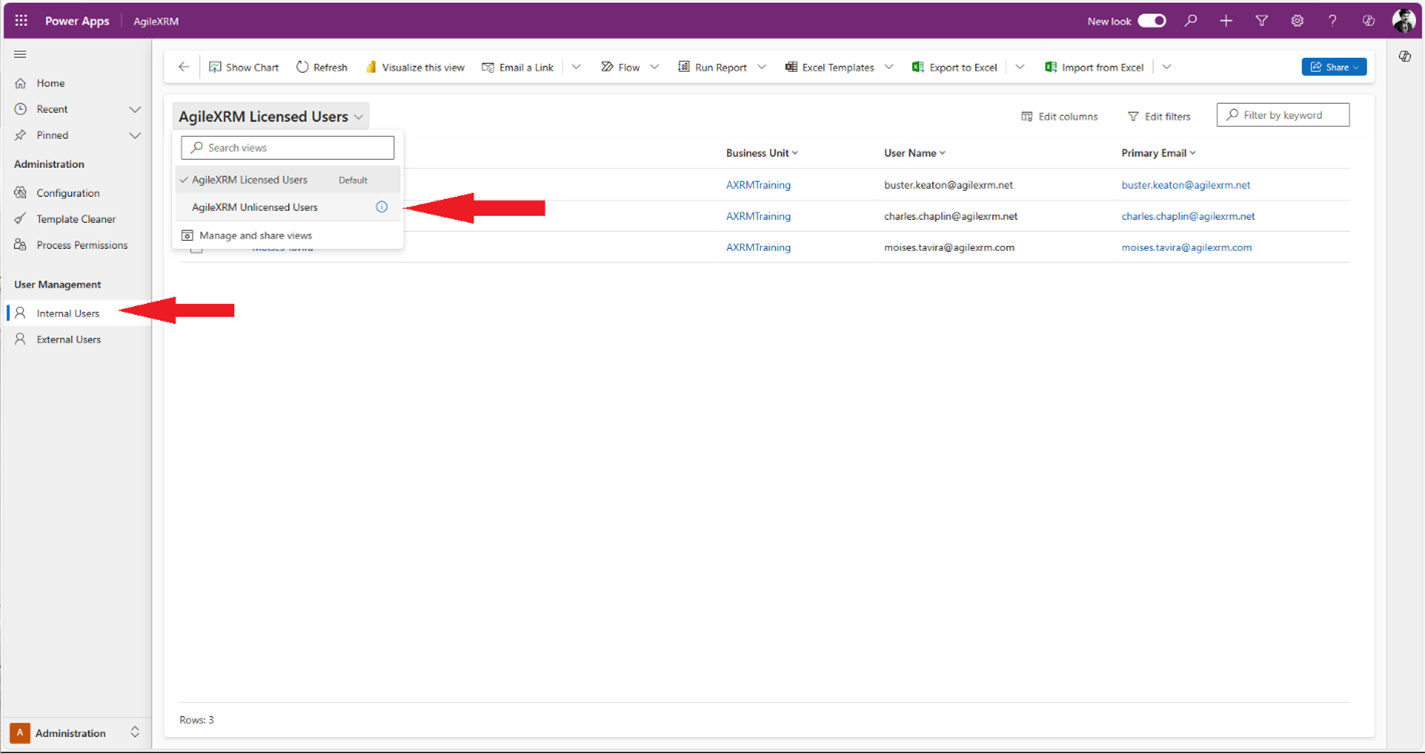
- Select the user you want to assign a license to and click to edit.
- In the User form, locate the “AgileXRM” section.
-
Set the “AgileXRM License” property to “Full”.
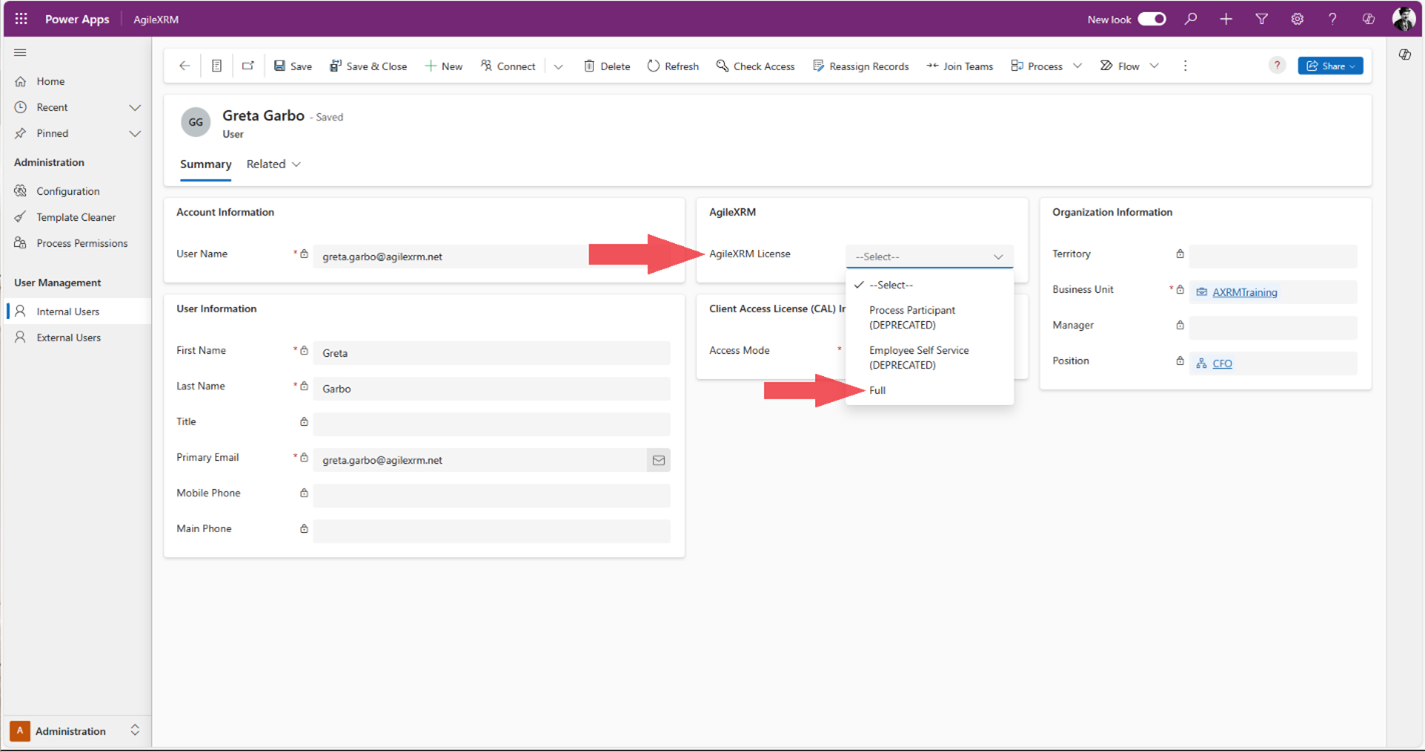
- Click the “Save” button to apply the changes.
This user has been assigned an AgileXRM user license.